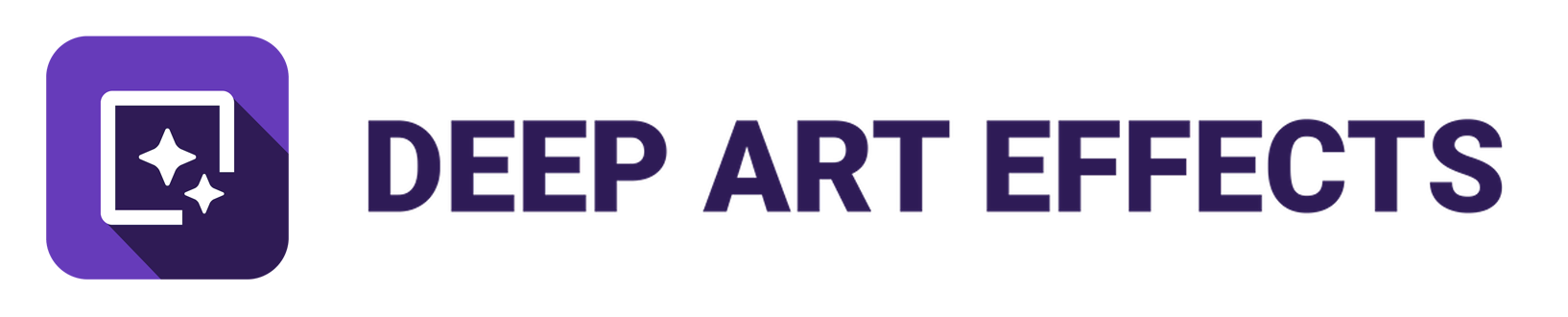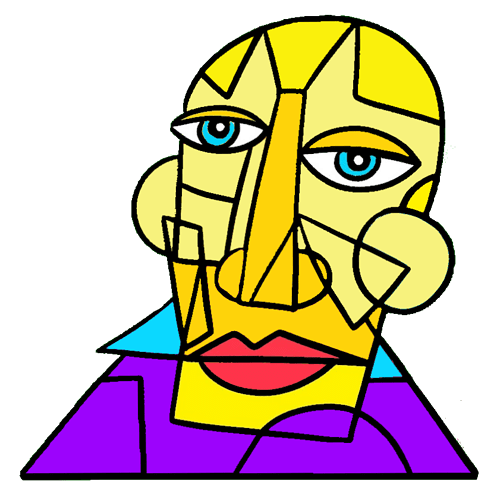See what you meant, I forgot to include the \ after Karlsplatz (e.g. -output “C:\Users\hutch\Pictures\Saved Pictures\Karlsplatz\").
Your example above shows: **
*** Using multiple input images:
For all commands above (artfilter, abstract, vincent, artistic, superresolution, removebackground) it is possible to render multiple images at once!
To utilize this feature you simply have to use directories instead of files for input / output / style parameters:
*** Examples:**
DeepArtEffectsCli.exe artfilter -input "C:/images/" -output "C:/imageoutputs/" -stylename "Colorful"
*** DeepArtEffectsCli.exe artfilter -input "C:/images/" -output "C:/imageoutputs/" -stylename "Colorful, Retro, Epoch"**
The solution does not work. Something is left out of your example and instructions. So, please enlighten me with correcting the following input:
“C:\Users\hutch\AppData\Roaming\DeepArtEffects\DeepArtEffectsCli.exe” artfilter -input “C:\Users\hutch\Pictures\Saved Pictures\Karlsplatz\Karlsplatz.jpg” -output “C:\Users\hutch\Pictures\Saved Pictures\Karlsplatz\” -stylename “Colorful, Retro, Epoch” -extension “jpg”
The following option is required: [-stylename]
For a help use “DeepArtEffects.exe help” or visit our Forums for a Guide.
That failed.
Below I added what is not in your instructions, a filename, as you suggested without file type (e.g. “\Karlsplatz\-”), since -extension is being used, there was no mention of including a file name. Only one file is created. I then added an extension the same results happen (e.g. “\Karlsplatz\-.jpg”). Only one file is created.
Below is the first example from above. I included all the code so you may see what is happening.
“C:\Users\hutch\AppData\Roaming\DeepArtEffects\DeepArtEffectsCli.exe” artfilter -input “C:\Users\hutch\Pictures\Saved Pictures\Karlsplatz\Karlsplatz.jpg” -output “C:\Users\hutch\Pictures\Saved Pictures\Karlsplatz\-” -stylename “Colorful, Retro, Epoch” -extension “jpg”
rendering…
scaling to original!
Styles:
Colorful
Retro
Epoch
waiting for core…
2020-12-15 00:32:28.474061: I tensorflow/core/platform/cpu_feature_guard.cc:140] Your CPU supports instructions that this TensorFlow binary was not compiled to use: AVX2
Dec 15, 2020 12:32:29 AM com.deeparteffects.core.e.d a
INFO: Watching files matching [*.model] under C:\Users\hutch.deeparteffects\assets for changes.
Dec 15, 2020 12:32:29 AM com.deeparteffects.core.e.d run
INFO: Starting file watcher service.
core initialized!
starting to render Karlsplatz.jpg with Colorful (1 of 3)
loading style…
Dec 15, 2020 12:32:30 AM com.deeparteffects.core.d.b a
INFO: Add new model ed8e394f-1b90-11e7-afe2-06d95fe194ed.model
style loaded…
finished!
starting to render Karlsplatz.jpg with Retro (2 of 3)
loading style…
Dec 15, 2020 12:46:01 AM com.deeparteffects.core.d.b a
INFO: Add new model c79859dc-1560-11e7-afe2-06d95fe194ed.model
style loaded…
finished!
starting to render Karlsplatz.jpg with Epoch (3 of 3)
loading style…
Dec 15, 2020 12:47:33 AM com.deeparteffects.core.d.b a
INFO: Add new model c7984f92-1560-11e7-afe2-06d95fe194ed.model
style loaded…
finished!
So, what I believe is going on, the instructions are lacking information when using multiple input images. What am I missing here?