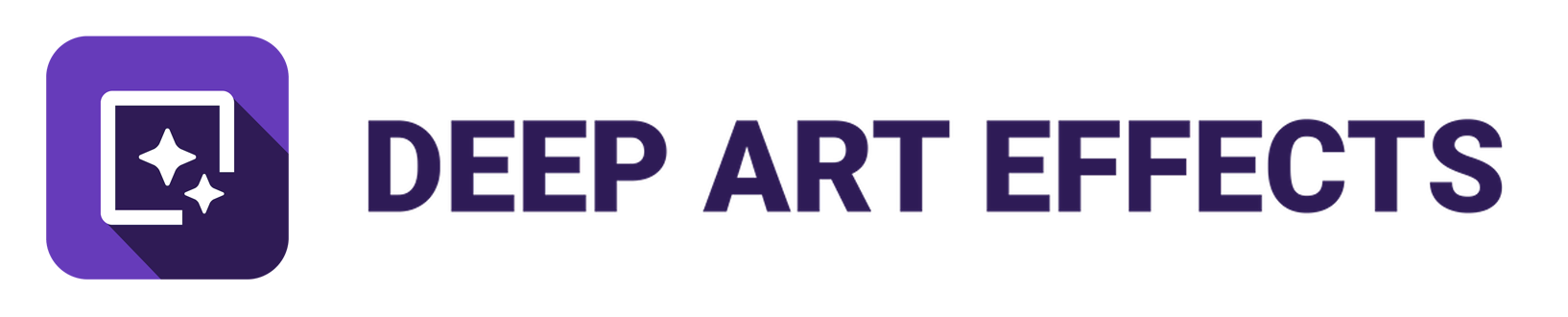Hello.
When I open and use Art Style AI in the desktop application, I see that there are two style filters with the name “Aurora”. This duplicated name doesn’t seem to matter when I am using the desktop application, because I can choose the filter I want from the examples at the bottom of the screen.
When I use “Aurora” in the -style command in the CLI batch application, I get the first of the two Aurora filters applied. But, I have not found any way to apply the second (more colorful) Aurora style filter.
Can someone please tell me how to access the second Aurora style in the CLI batch application?
Thank you.
Rick