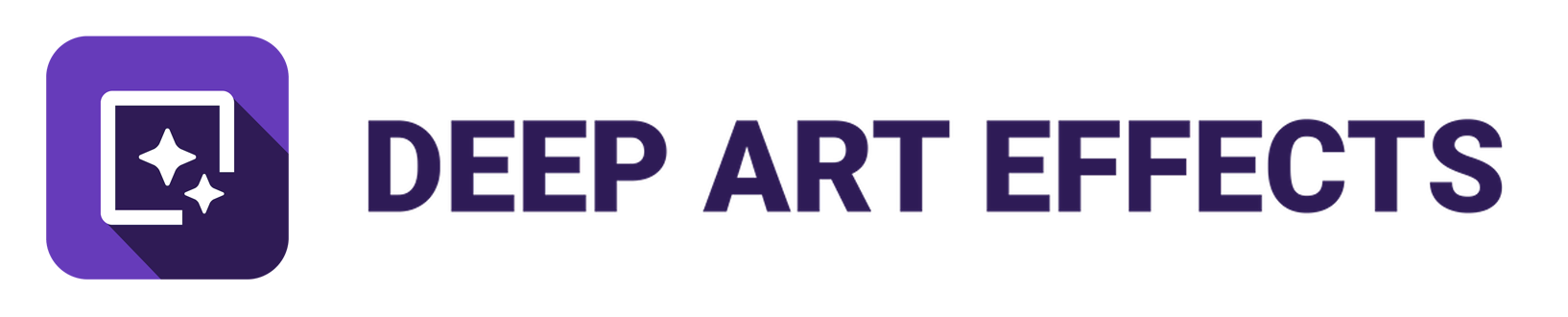In Windows 10, this doesn’t seem to work if DAE has been installed at a custom location (i.e. on another disk). Is there a workaround?
Yeah - that would cause an issue. I wrote that over a year ago and, as I remember, at the time you didn’t get to chose where you installed DAE - it was always at the same location so I used that location as there was no alternative. They now let you install it where you want which would upset StartDAE.
And, yes, fortunately there’s a workaround.
Install DAE wherever you like and install the matching StartDAE version as well (you won’t be using it - you just want to pinch a file from it)
Navigate to the folder you installed StartDAE in and you’ll find a file called tensorflow_jni.dll. JUST copy that file to the same directory that you installed DAE to - there’ll be a DeepArtEffects.exe in there - paste tensorflow_jni.dll into the same directory.
You can now uninstall StartDAE - all the program does is start DAE with that dll, manually copying the dll has the same effect.
Make sure you use the matching dll - the GPU one has CUDA support, the CPU one doesn’t.
Using DAE 1.2.5 I see they’re still on version 1.6 - the one I supply is far newer and more optimised and hence faster.
There is a potential problem though - if you’ve got a REALLY OLD PC the fancy new version won’t work with it (it uses CPU optimisations created in the last 5-10 years, the 1.6 version doesn’t)
I know for a fact that you’ve got a modern CPU so there won’t be an issue for you (if there was then deleting the dll resolves the issue)
To find out if/how much the DLL improves performance start without the dll in the DAE directory, delete your debug.log and do a big render then copy the debug.log somewhere safe. Then close DAE, install the dll, delete debug.log again and repeat the render.
Compare the two logs and you’ll find out if there’s a speed increase.
Here’s a test on my (aging) laptop using DAE-CPU (search for 'Session available; and ‘Image rendered!’ to get the start/end times)
Before
2020-10-04 11:26:11,930 DEBUG c.d.r.c [Thread-27] Session available!
2020-10-04 11:26:54,136 DEBUG c.d.r.c [JavaFX Application Thread] Image rendered!
42.206 seconds
After
2020-10-04 11:28:50,325 DEBUG c.d.r.c [Thread-27] Session available!
2020-10-04 11:29:11,621 DEBUG c.d.r.c [JavaFX Application Thread] Image rendered!
21.294 secondsSorry to be a pain, but I’m now having problems with installing the GPU version on Win 10. It’s pretty much the same issue as I had when trying the linux gpu version. DAE open OK but hangs with a window saying ‘Downloading style’.
I’ve uninstalled the custom installation I did and made more room on my C: drive and have now done a default installation.
One uncertainty I had was with the location of cudnn. The instructions say to extract cudnn into cuda installation directory. However I seem to have two cuda directories. Currently it is installed in
C:\Program Files\NVIDIA GPU Computing Toolkit\CUDA\v9.0\cuda
\bin
\include
\lib
is this the right location?
Yep - that’s where it wants to be
There’s also an environment variable that is used to define the location - here are the ones from my system…
CUDA_PATH=C:\Program Files\NVIDIA GPU Computing Toolkit\CUDA\v9.0
CUDA_PATH_V10_0=C:\Program Files\NVIDIA GPU Computing Toolkit\CUDA\v10.0
CUDA_PATH_V10_1=C:\Program Files\NVIDIA GPU Computing Toolkit\CUDA\v10.1
CUDA_PATH_V9_0=C:\Program Files\NVIDIA GPU Computing Toolkit\CUDA\v9.0
CUDA_PATH_V9_2=C:\Program Files\NVIDIA GPU Computing Toolkit\CUDA\v9.2
As you can see I’ve got 4 versions but my CUDA_PATH points at the v9.0 one - this is how you switch between versions on Windows - check your own values
If that don’t work do this…
- In explorer navigate to C:\User<your username>.deeparteffects and delete the debug.log file
- Start DAE, open an image, apply a style (e.g. Mosaic), close DAE
- Go to C:\User<your username>.deeparteffects again and debug.log is back - it’s nice + small now with only the test run you just tried
- Post debug.log here so I can see it (if there are any problems we’ll sort it out later)
if it helps I went to the nvidia cuda setup tutorials and forum to get up and running. nowhere does it say that YOU MUST USE THE INCLUDED NVIDIA DRIVER INCLUDED W CUDA 9.0, AS ONLY CERTAIN DRIVERS WORK WITH THE DIFFERENT ITERATIONS OF CUDA.
Please realize that the GPU build is beta and dependent on third party software (i.e. cuda 9.0, cudnn etc.) and limited to certain video cards.