OK. I followed your very clear instruction (though NB: cd dae-ubuntu-20.04-java-fix.tgz needs to be cd dae-ubuntu-20.04-java-fix)
However, it still hung after the logo. I started it from the command line using
sh /opt/deeparteffects/start.sh
and noted the following messages:
Exception in thread “main” 17:22:36.670 [main] ERROR com.deeparteffects.desktopa
pp.util.c - Exception in thread “main”
java.lang.UnsatisfiedLinkError: no opencv_java320 in java.library.path: [/usr/ja
va/packages/lib, /usr/lib/x86_64-linux-gnu/jni, /lib/x86_64-linux-gnu, /usr/lib/
x86_64-linux-gnu, /usr/lib/jni, /lib, /usr/lib]17:22:36.670 [main] ERROR com.dee
parteffects.desktopapp.util.c - java.lang.UnsatisfiedLinkError: no opencv_java32
0 in java.library.path: [/usr/java/packages/lib, /usr/lib/x86_64-linux-gnu/jni,
/lib/x86_64-linux-gnu, /usr/lib/x86_64-linux-gnu, /usr/lib/jni, /lib, /usr/lib]
Incidentally, there are also a lot of messages of the form:
17:22:37.215 [Thread-1] INFO com.deeparteffects.rendering.style.ArtFilter - the
style “ed72c2f2-1b90-11e7-afe2-06d95fe194ed” is out of date!
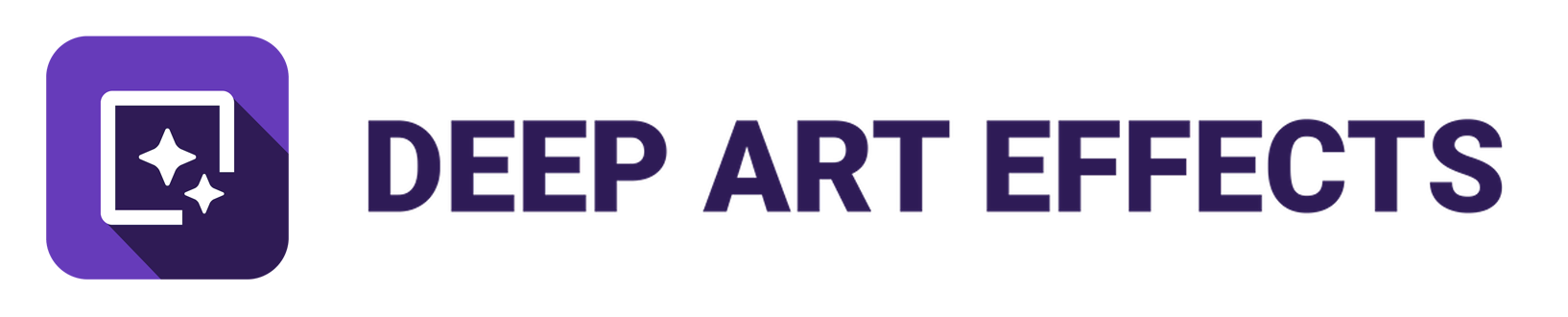
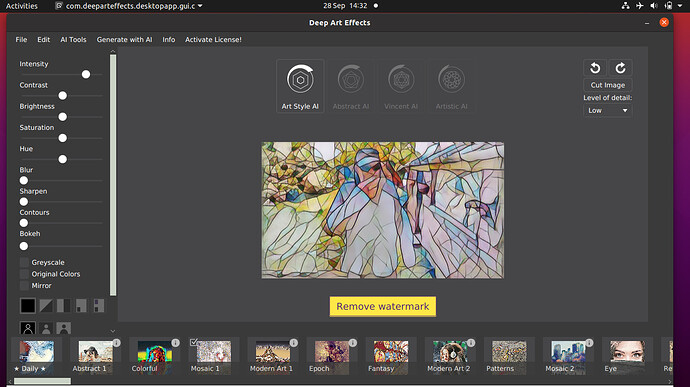
 I’ll go fix it now…
I’ll go fix it now…