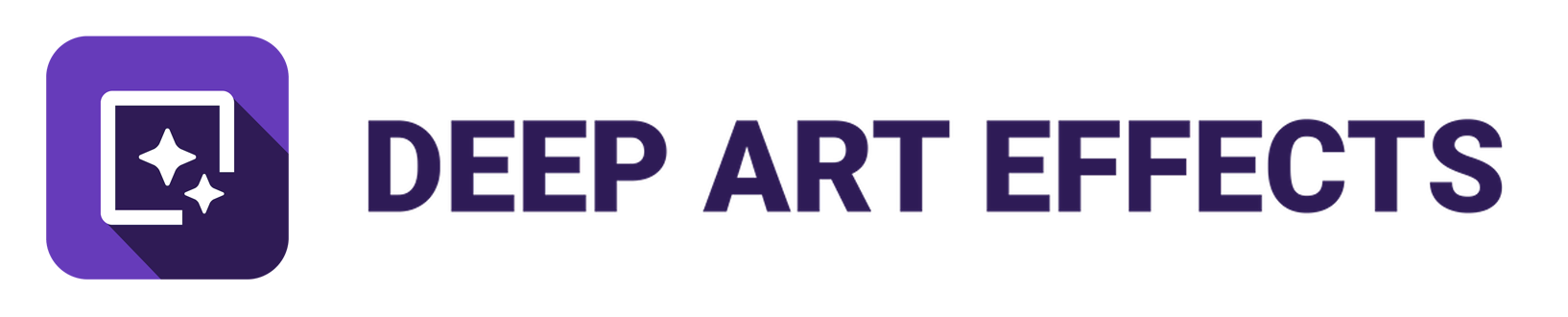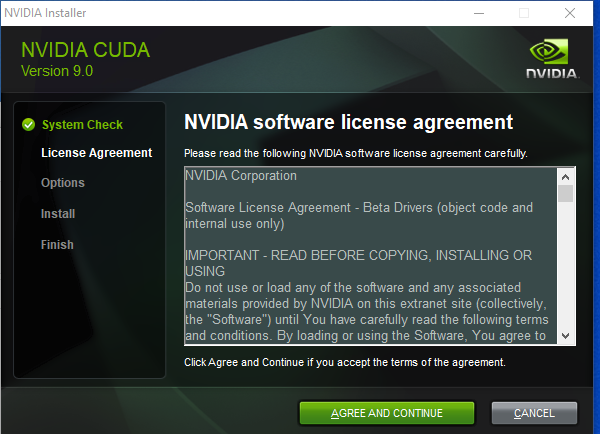When you are running an NVIDIA Graphics Card, you can use our GPU optimized client!
Here you can check whether your Graphics Card is capable of CUDA
For the Deep Art Effects Desktop client to work with GPU you have to install CUDA 9.0 toolkit.
Windows:
On Windows, you’ll have to install the CUDA 9.0 Toolkit
Choose the setup for your system, download and install
Extract cudnn into cuda installation directory:
Win10: cudnn for win10
Win7 & Win8: cudnn for win7
Deep Art Effects for Desktop is ready to run on your GPU!
Download the Windows GPU version for Windows and install that.
Please note: The first time you use the Windows desktop version on GPU it may take some time to initialize the NVIDIA graphic card (up to 1 minute)
Linux:
Just install the CUDA 9.0 Toolkit. After that you have to install cuDNN. Please download it from here:
Afterward, you can install Deep Art Effects GPU for Linux.
Mac:
Unfortunately, it is currently not possible to run the GPU version on Mac.